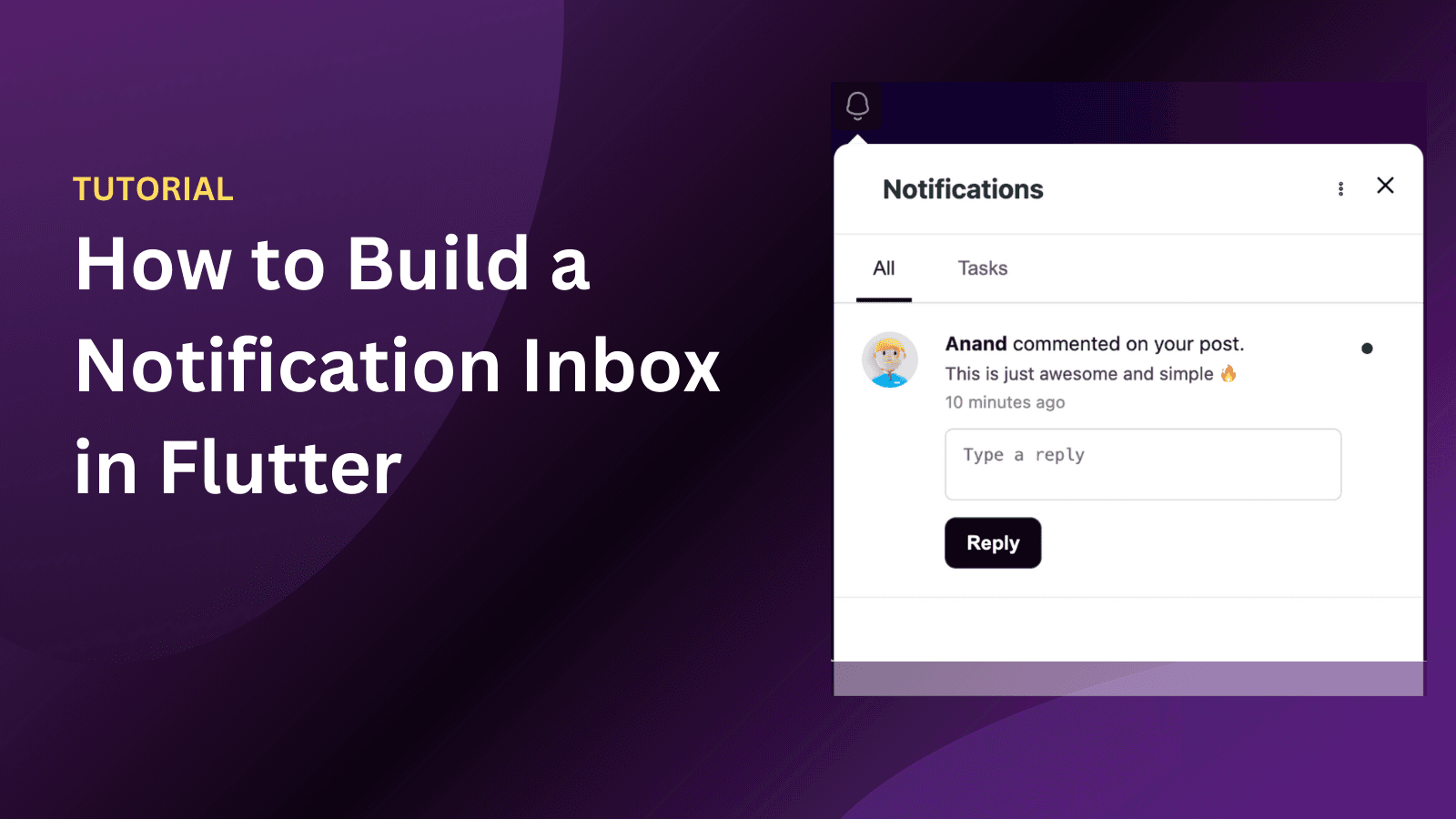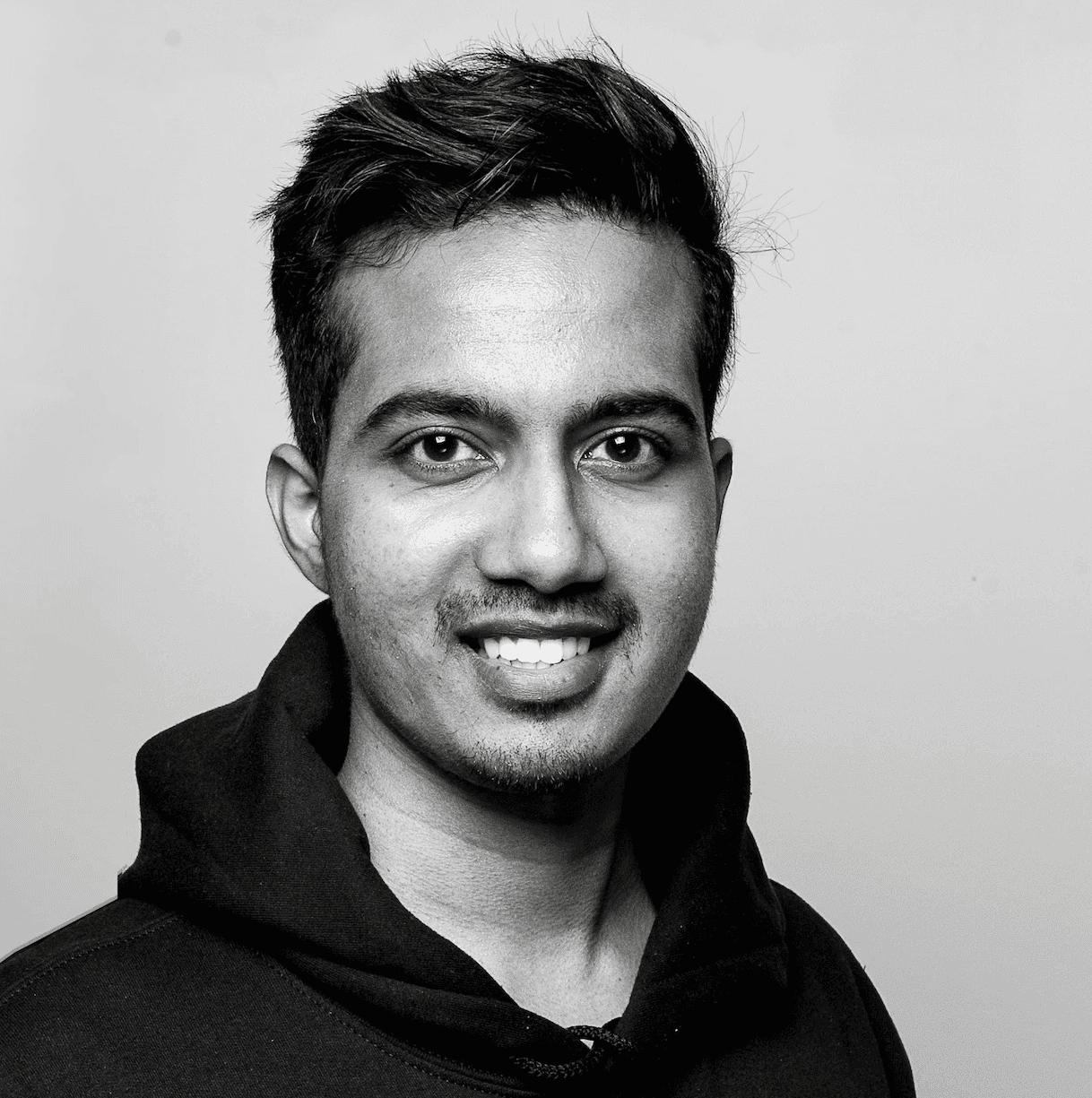Back
Tutorials
Mar 21, 2024
How to send web push notification in Angular

Vinu Devaraj
We can introduce web push in our application in just 2 simple steps using Engagespot. But before we begin, make sure you have followed the docs and initialized the frontend component for Angular successfully.
Step 1. Adding a service worker
In your web application's root public folder (In case of Angular.js, it's the
src/assetsfolder), create a new file calledservice-worker.js.
Copy the following line to the file, and save it.
Open your
angular.jsonfile. Then add the following lines inside the assets key. Locate assets key under,projects -> [your-project-name] -> architect -> build -> options -> assets.
Copy the following lines to the assets, and save it.
Done! You've added service worker to your app.
To verify if you've properly placed this file, goto
[url-of-your-site]/service-worker.jsand see if the file can be accessed.
Step 2. Enabling the web push channel
Go to your Engagespot dashboard and navigate to
Channelsmenu. From the list of available channels select Web Push.
Click the
Addbutton on the EngageSpot Web Push provider card. You should be able to see a provider configuration modal.

Enter any name you want to uniquely identify this provider instance in the
INSTANCE NAMEinput field and click Save.
Integration Successful
After this step, compose a test notification and you should see the web push properly working.!
[webpush-success](/img/webpush/webpush-success.png)
You've successfully integrated Engagespot Web Push to your Application.