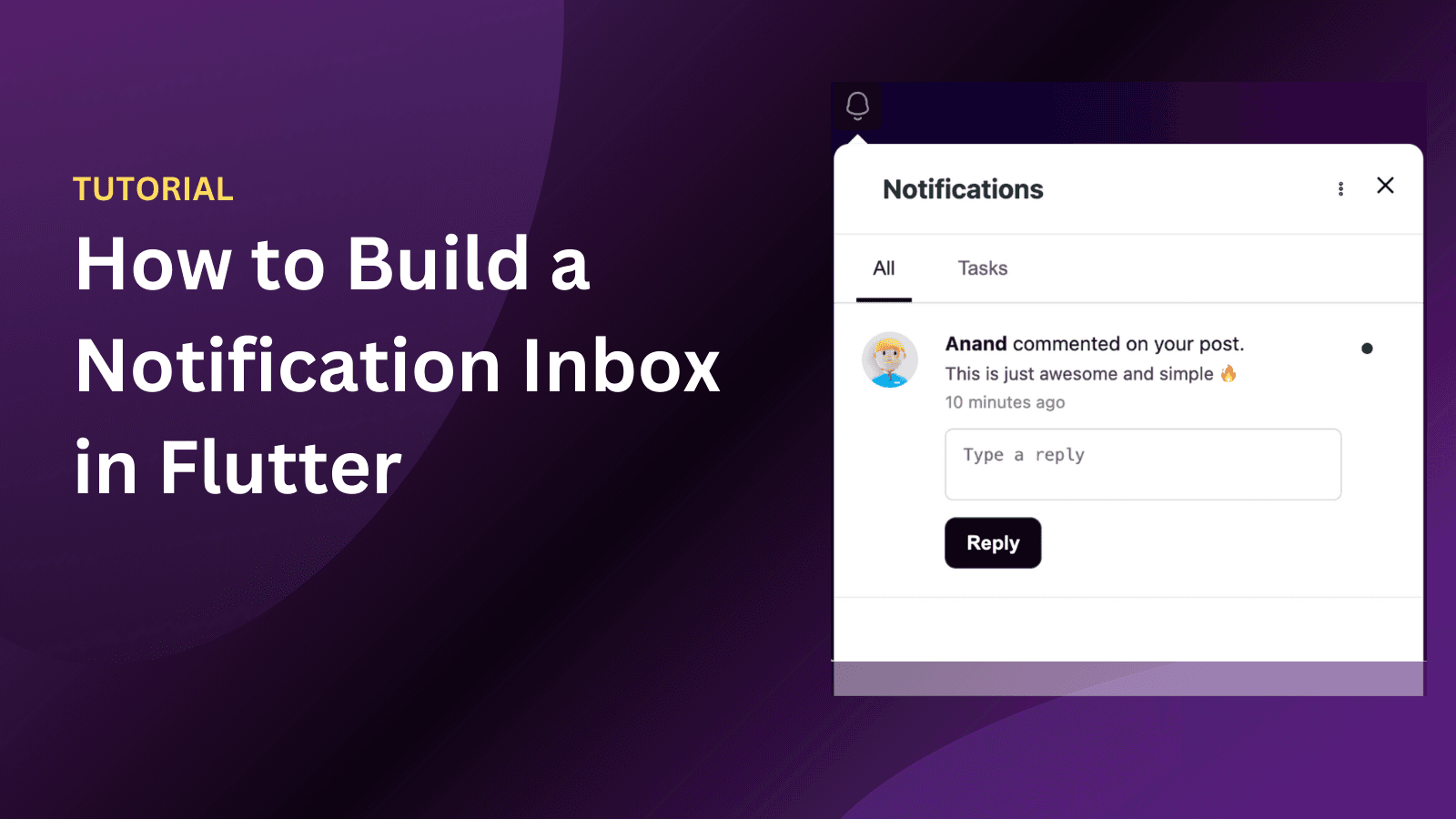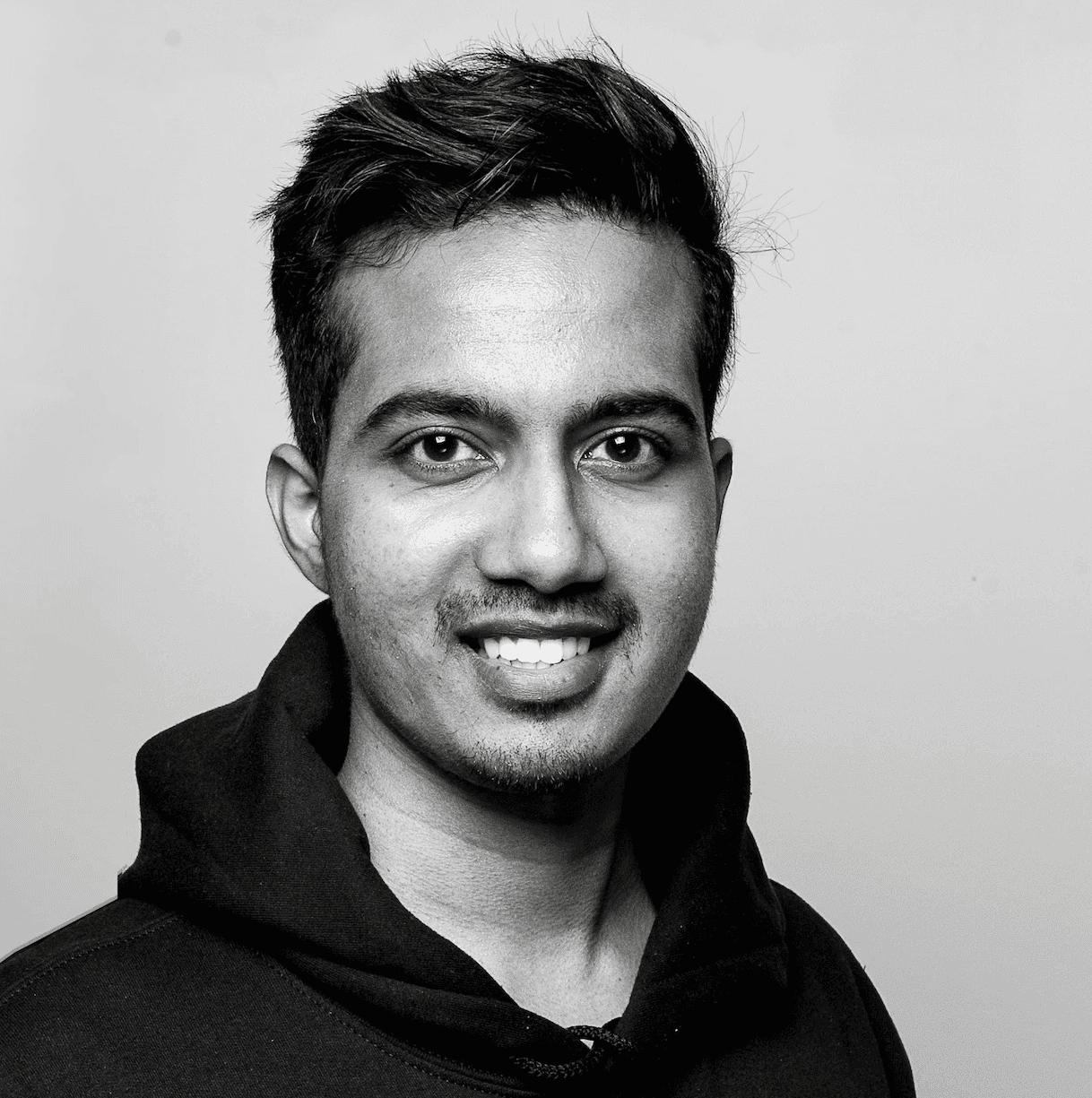Back
Tutorials
Nov 2, 2023
How To Send Email Notifications With Sendgrid Dynamic Templates

Anand Sukumaran
Sending templated emails are important because it helps us re-use the content, layout and make necessary modifications as needed. It is possible to use a library such as nodemailer to send such emails. But, in this article, we'll learn how to send email notifications using Sendgrid dynamic email templates, so you don't have to harcode email content in your backend. We'll use Engagespot with Sendgrid provider to send emails with dynamic templates.
Before we start
Before we implement dynamic email template, make sure you have the following things
Engagespot API_KEY and API_SECRET
Sendgrid account & API_KEY
Design a Dynamic Email Template
Let's login to Sendgrid and navigate to Email API -> Dynamic TemplatesClick Create a Dynamic Template, and give your template a name. For example - Welcome email templateClick on the newly created "Welcome Email" template, and click on "Add Version"Let's choose the Blank DesignChoose the Design Editor to edit our email templateLet's drag and drop few modules to build a simple template like thisWe've added a :::name::: placeholder, which we'll replace from our code. Now let's see how to pass data to this email template using Engagespot API.
Send Email Notification From a Node.js Backend
We've designed an email template. Now let's setup Engagespot in our app and send a notification from our Node.js backend. First, we need to register our user's with Engagespot. In this example, we'll deliver the notification via In-App, Webpush and Email. For that, let's make use of Engagespot REST API. Make sure you've enabled Sendgrid Provider on your Engagespot dashboard. You can send notification with the following code
If you notice, you can see that we're passing the name in the data object, which will be sent to Sendgrid where it will be replaced in your template! Its simple as that. Now your notification will be delivered across two channels - Email and InApp.